If you want to see the best teacher resources, templates, how-to videos, and tools all in one place, then you’ll love this roundup.
You will only find free actionable resources you can use right away that have been created, tested, and curated by educators just like you.
You can also quickly skip to the resources that you need with the list below.
Contents
Teacher Resources: Lesson Design
Google Slides
We have to start this section by first mentioning one of the top tools that educators use to create lessons time and time again: Google Slides. Below you will find how-to videos, templates, activity ideas, and more teacher resources that you can use to create engaging lessons in Slides quickly and easily.
Resources
How to Format Google Slides – By Emma Pass
In this video below, Emma Pass is walking you through how to embed videos into Slides, and some tips on how to correctly format them.
How to Create Digital Lessons In Google Slides – By Emma Pass
This is a comprehensive walkthrough from start to finish on how to design an engaging lesson in Google Slides. Emma Pass is going step-by-step so you can follow along and design a complete digital lesson.
Top Platforms to Find Pre-Made Google Slide Templates – Emma Pass’ favorites
Fun & Engaging Chrome Extensions for Google Slides – Video by Emma Pass
In the video below, see these engaging extensions in action to add a little bit of fun to your Slides that students will love.
Primary Google Slides Lessons – Designed by Susan Stewart
The primary guru, Susan Stewart, has created and compiled tons of lessons and activities that you can grab and use with your little learners.
Math Activity Templates – Created by Susan Stewart
The templates below were created by Susan Stewart and they’re ready for you to copy and use in your classroom.
Complete Overview of Google Slides for K-3 Learners – By Susan Stewart
Susan Stewart has even more resources and activities on Google Slides for primary learners at the slide deck linked above.
HyperDocs
What is a HyperDoc?
A HyperDoc essentially replaces the traditional worksheet with an interactive, digital lesson where all of the content is easily organized in one place.
This shifts instruction and allows students to explore and exercise choice in how they learn. HyperDocs are typically created in Google Docs or Slides. Below you will find resources and templates to help you get started with HyperDocs or level up your current HyperDoc game.
Resources
How to Create a HyperDoc – By the HyperDoc Girls
This is a step-by-step guide walking you through how to create a HyperDoc in six easy steps.
HyperDocs Templates – Curated by Emma Pass
Hybrid Teacher Emma Pass has curated a list of some of her top HyperDocs templates that she uses in her classroom. Plug and play templates to help you get started in any classroom.
HyperDocs Templates – Curated by Jared Johnson
Jared Johnson, a Tech Coach, has pulled together some of his favorite plug-and-play HyperDocs templates that have been created by amazing educators.
Choice Boards
What is a choice board?
A choice board is a graphic organizer that gives students choice in how they learn. This is a great way to differentiate learning for students and allow them to demonstrate mastery at the end of a unit as well.
Choice boards are pretty easy to make and the best part is you can be creative in how and where you build it, so it’s customized to your students’ needs.
Resources
Choice Board Templates – Designed by Knikole Taylor
An amazing educator, Knikole Taylor has designed this template to help you quickly and easily create a choice board for any subject area. You can use this template time and time again. The link above will prompt you to make a copy.
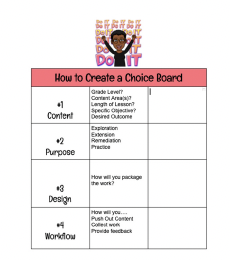
Choice Board Templates – Curated by Susan Aplin
This resource contains over thirty choice board templates for you to choose from that will work best for your students. These are ready-to-go templates so you can get started designing choice boards quickly and easily.
Creating Choice Boards to Meet Student’s Technology Access
The example below is created by Emma Pass and shows how you can provide choice with activities that range from low tech – to high tech options.
Mindful Monday Lesson
This idea is from Emma Pass and it’s about using technology to access wellbeing. This is a lesson that she incorporates into her classroom in the first five minutes of every Monday.
As you can see from the letter below, this has become one of her students’ favorite parts of class. In the resource linked below, Emma walks you through how she does this in her classroom and includes easy ways you can start this in your classroom.
Mindful Monday Lesson – Created by Emma Pass
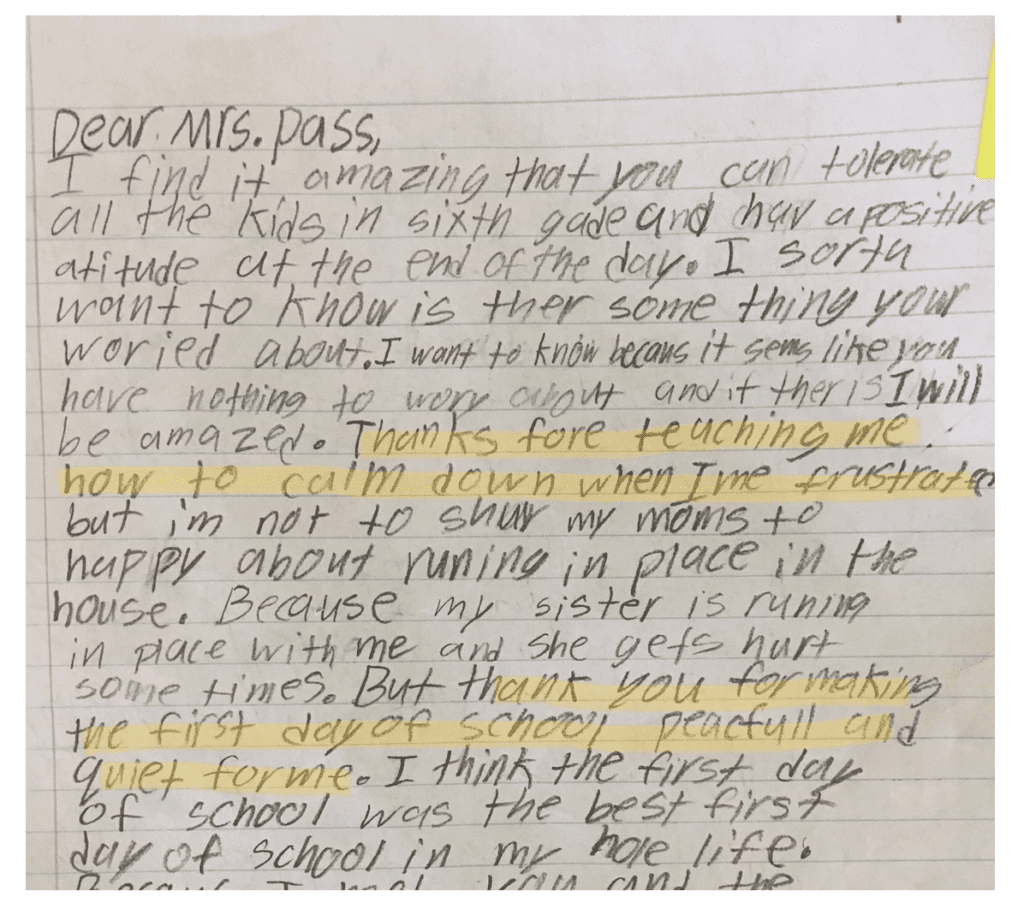
Teacher Resources: Student Engagement
Jamboard
What is Jamboard?
Jamboard is a digital whiteboard tool that can be used for synchronous instruction as well as asynchronous activities. Jamboard is great for learners of all ages and one of our top teacher resources. Below you will find videos on how to get started with Jamboard, plug and play templates and activity ideas for all classrooms.
Resources
How to Create a Jamboard
Jamboard Design Tips
Jamboard Templates – Curated by Jared Johnson
These teacher resources curated by Jared Johnson include templates, ideas for how to use Jamboard in your classroom, and a guide for getting started.
Ditch That Textbook Jamboard Templates
You’ll find tons of templates created by Ditch That Textbook that you can use in Jamboard right away.
Jamboard Templates – Curated by Emma Pass
Emma Pass has curated a selection of plug and play templates that she uses in her classroom and other educators have graciously shared with her. There are templates for multiple grade levels and subject areas.
Here is a video Emma recorded to show you how to use the templates.
Jamboard Templates – Curated by Susan Stewart
Susan Stewart, the Primary Guru, has created and curated tons of engaging Jamboard templates that you can use with your little learners.
Forms
We’ll revisit forms in the next section with templates and resources for assessment, but Google Forms is also a great tool to use to create engaging activities. Below you’ll find a few Form templates you can make a copy of.
Resources
Adventure Form – Created by Emma Pass
This is a fun Form created by Emma where students must find codes by moving through activities to unlock each section.
Early Literacy Google Forms – Created by Susan Stewart
Forms are a great way to create lessons for language development and listening comprehension. In the video below, Susan shows you how to create a “Digital Listening Center” by embedding YouTube read-alouds into the form.
Check-In Forms – Created by Charity Helman
Creating check-ins inside Forms is super easy and you can add fun elements to make them more engaging for students. Below you’ll find two different check-in ideas you can use.
Primary Math Activities
If you’re looking for engaging math activities for little learners or alternatives to physical manipulatives, you’ll love the teacher resources below. Susan Stewart has curated a few virtual math manipulative resources and templates you can use below.
Resources
Virtual Math Manipulatives – Curated by Julie Smith (The Techie Teacher)
This free tool allows you to build fact fluency in a way that is quick and efficient for students and teachers. This is a game so it’s fun and engaging for students at the same time! Susan Stewart has put together a video on how to get started with this tool.
Pear Deck
You’ve probably heard about this tool quite a bit and there’s a reason why. It’s great at supercharging typical slide presentations or lessons with quick ways to engage students, checking for understanding, and simple assessments. Below you will find videos on how to get started with Pear Deck and a demo lesson so you can see it in action.
Resources
How to Create a Pear Deck Account – Video by Emma Pass
In the video below, Emma is walking you through how to create a Pear Deck account.
Click here to get 3 months of Pear Deck Premium for free (Link provided by Emma Pass).
Click here to access Pear Deck.
How to Set Up Pear Deck – Video by Emma Pass
In the video below, Emma is walking you through how to get the Pear Deck add-on and start creating lessons.
Pear Deck Model Lesson – Facilitated by Susan Stewart
Susan is walking you through a demo Pear Deck lesson from start to finish on making thinking visible no matter where your students are.
Graphic Organizers
Graphic organizers are a great way to engage students and visualize learning, as well as a powerful tool to incorporate into instruction when you’re introducing new topics, summarizing lessons and more. Below you will find a folder full of over 80 graphic organizer templates that have been curated by Jay Salerno from sources like Ditch that Textbook and more!
Graphic Organizer Templates – Curated by Jay Salerno
Teacher Resources: Assessment
Google Forms
Google Forms is one of the ultimate free tools out there to create quick, fun and easy assessments for students. Below we’ve included top resources on how to create a form and add interactive elements, as well as templates.
Resources
How to Create a Customized Google Form – Video by Emma Pass
In this video, Emma is walking you through how to add creative elements to a Form and how to create a custom Form banner.
Here is the banner template Emma refers to in the video above.
How to Add Images to a Google Form – Video by Emma Pass
In this video, Emma is showing you how to easily add images to a Google Form.
How to Add Videos and Questions to a Google Form – Video by Susan Stewart
In this video, Susan is showing you how to create a form, add a video to it, and use images as answer options.
How to Add Links to a Google Form – Video by Emma Pass
Go step by step with Emma to learn how to add links to a Form.
How to Import Questions into a Google Form – Video by Emma Pass
This is a major time saving tip and Emma is showing you how to do it in the video below.
Explore Form Settings – Video by Emma Pass
In this video, Emma is exploring some best practices for all of the settings inside Google Forms. How to turn a form into a quiz, link sharing settings, data collection and more.
How to Create a Self-Grading Form – Video by Knikole Taylor
In this video, Knikole is going step-by-step to show you how to create a self-grading quiz where students can access their scores immediately.
SEL Assessment Forms
One great way to use Forms is to create quick SEL check-ins that allow you to see which students you need to follow up with. Below you will find a few resources created by teachers for their classrooms.
Class Feedback Form – Created by Emma Pass
Emma uses this form in her classroom to get a quick pulse on how her students are doing and if she needs to follow up on anything with that individual student.
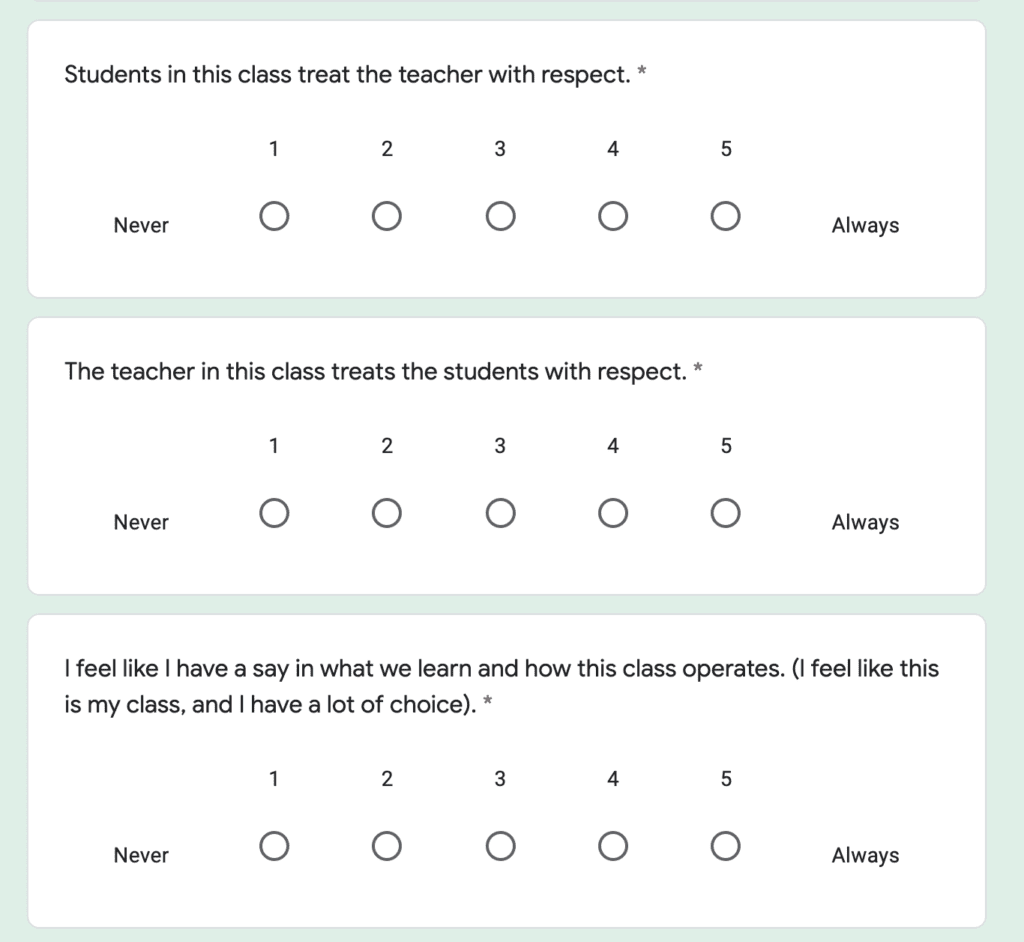
Personal Introduction Survey – Created by Emma Pass
This form can be used beyond the start of the school year and is a great way for you to connect with your students and learn more about them in a safe environment.
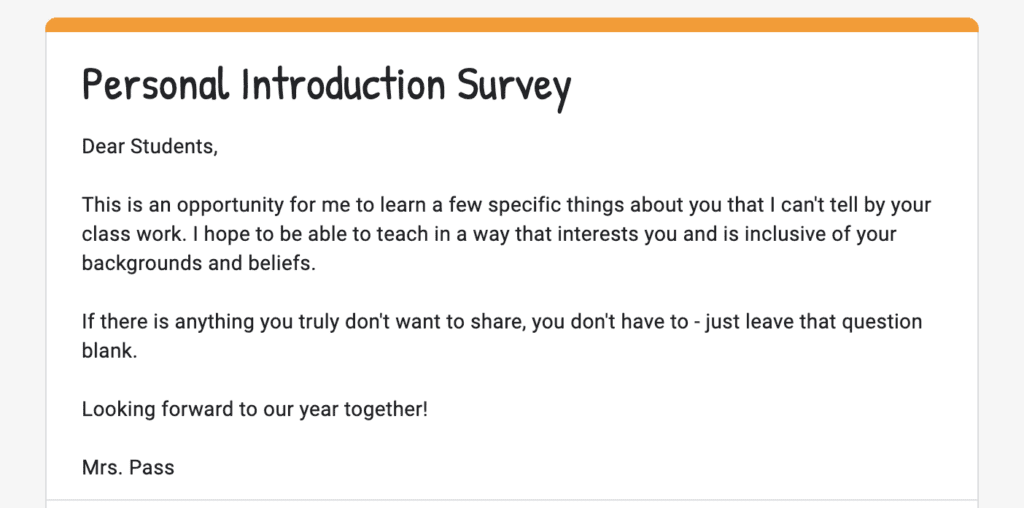
Project Based Learning
Project Based Learning is an alternative assessment model that has become really popular in the last few years. It’s a great way for students to drive their own learning and make it feel meaningful, as well as applicable to their lives. Below you’ll find videos showing you why teachers use it in their classroom, how to get started with PBL in a way that doesn’t feel overwhelming, and resources you can use right away.
Resources
Why Project Based Learning?
How to Get Started with Project Based Learning
Additional PBL Resources
In the video above, Emma mentioned John Spencer as a great resource to learn more about PBL and sprints, as well as find activities you can start incorporating into your classroom.
Flipgrid
Flipgrid is a video discussion platform tool that allows teachers to hear from every student, foster community and increase communication in a creative way. This a great resource for any classroom!
Resources
How to Use Flipgrid for Discussion Based Assessment – Video by Emma Pass
In the video below, Emma is walking you through how to create discussion based assessments in Flipgrid and how you can set these assessments up to ensure authentic responses.
How to Use Flipgrid in Primary Classrooms – Video by Susan Stewart
Flipgrid is a great tool for little learners. You can create meaningful activities to capture authentic performance data. In the video below, she’s showing you how you can incorporate this tool in your primary classroom.
Video Resources:
Click here to access Flipgrid.
The Discovery Library has over 25,000 ready-to-use discussion prompts and activities created by the Flipgrid community full of educators.
Flippity
Flippity is a great way to gather data and it interacts with Google Sheets. It uses Sheet templates that are posted to the web, takes that information and then interacts with it in a few ways to visualize data. It also has activities you can use to engage your students as well. The best part? It is completely free! Below, you’ll find a video that shows you how you can use this tool.
Resources
How to Use Flippity for Assessment Data – Video by Emma Pass
In the video below, Emma is showing you how to use Flippity in a few different ways.
Click here to access Flippity.
Edpuzzle
Edpuzzle is amazing because you can get formative assessment data while your students are learning. This tool is great to use for asynchronous learning where you can take a video, whether it’s a video of your lesson or a YouTube video, upload it to Edpuzzle and add in comprehension checks.
Resources
How to Use Edpuzzle – Video by Emma Pass
Emma Pass is showing you how you can utilize this powerful tool to easily gather formative assessment data from your students.
Click here to access Edpuzzle.
Seesaw – Assessment for Primary Learners
Seesaw is a great platform to use for primary learners because it allows them to easily show what they know and have a choice in how they show it. There are multiple tools that you can use in this platform to measure early learners’ success and in the video below, Susan is showing you how to use them in your classroom.
Resources
How to Use Seesaw for Primary Assessment – Video by Susan Stewart
Additional Resources:
- Fluency Assignment
- Sight Word Assignment
- Respond to Text Assignment 1
- Respond to Text Assignment 2
- Seesaw Activity Library (Discover hundreds of activities you can use today!)
Teacher Resources: Community Building
Resources
Mood Meters
Mood Meters are essentially a Google Slide that has images around a particular topic representing a wide range of emotions. Students then pick the picture that represents their mood. This is a quick and fun, interactive check-in with your students to see how they’re doing. The teacher resource linked below contains over 50 Mood Meter templates you can copy and use.
Mood Meters – Designed by Amanda Pace
Norm Form
It’s important to set norms and expectations in your classroom and distinguish between the two. In Emma’s classroom, students contribute to creating the norms and she uses the Norm Form, a plug and play resource, linked below to do that. She then adds in her teacher expectations to the norms agreed upon by the class.
Norm Form – Designed by Emma Pass
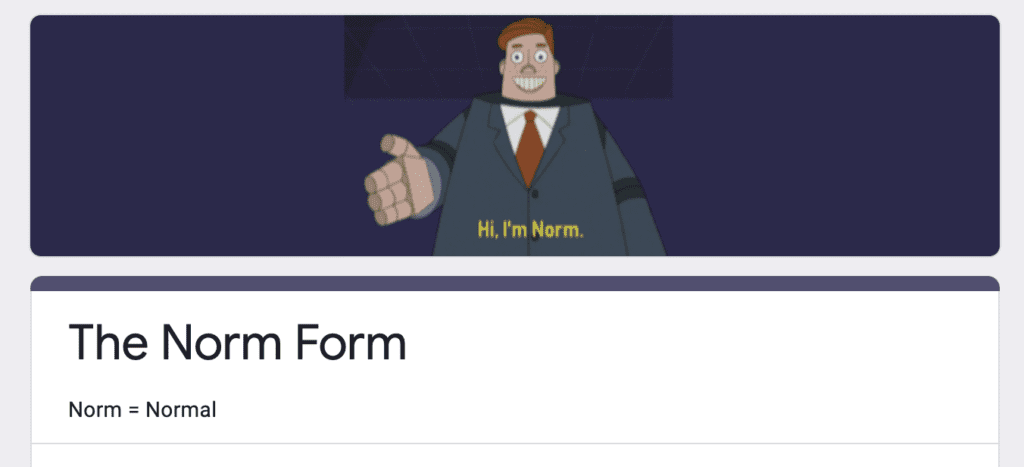
True Colors
This is a personality quiz that was created by a Google Innovator and it has students respond to a series of questions to help you get to know them better. This form also downloads the responses to one place where other students can see each other’s responses and get to know one another better. At the link below, you can access the form, directions, and resources to help you create your own.
True Colors – Designed by Steph Rothstein
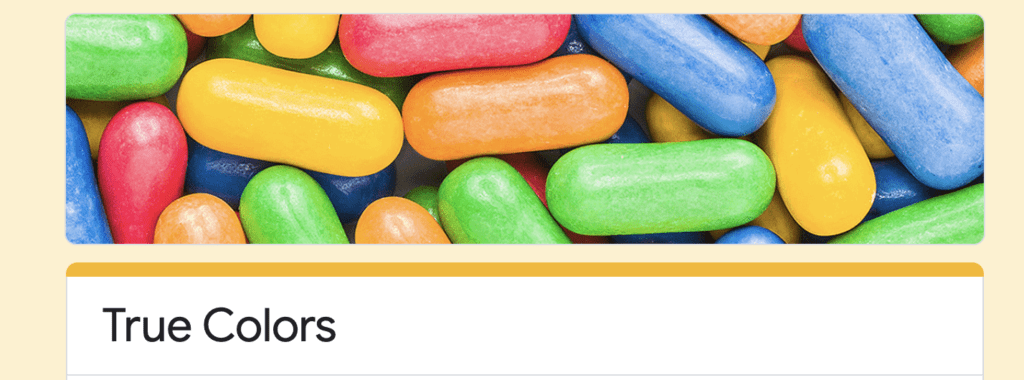
Learner Profiles
Learner Profiles are created inside a Google Site and Emma Pass has created a template that you can use below. These profiles are a way for each student to share about themselves, be creative with their own Site and then share it with the rest of the class.
The next resource linked below (Classmate Quiz) builds off of this activity and helps students get to know each other even better.
Resources
How to Create the Learner Profiles – Video by Emma Pass
Learner Profile Template – Created by Emma Pass
This is the Site template Emma is using in the video above.
Classmate Quiz
Classmate Trivia is a fun and easy way for students to get to know each other. Emma Pass has designed a whole process for how you can do Classmate Trivia with your students and you’ll find all of the directions and templates below.
Resources
How to Collect Questions for Classmate Trivia – Video by Emma Pass
Google Form Template for Classmate Trivia – Created by Emma Pass
This is the template Emma is using in the video above.
How to Use Quizizz for this Activity – Video created by Emma Pass
Teacher Resources: Top Free Tools & Extensions
Classroomscreen
Classroomscreen is a great tool that is essentially a virtual interactive board that you can open in your browser for all of your students to see. It has tons of widgets you can use like a timer or a name picker and all of your students can see it.
Classroomscreen Overview – Video by Knikole Taylor
Mote
This is a free Chrome extension that allows you to record audio directly into Google Slides or use it to leave comments and feedback. This extension can save you a ton of time writing feedback and it works in all Google Workspace tools, even Google Classroom! This also allows you to translate any message into 20 different languages to make sure all of your students and parents are supported. Mote is one of our favorite teacher resources for a reason!
Screencasitfy
This is one Chrome extension that most educators can’t live without. This extension allows you to easily record lessons or quick instructions for your students and narrate anything! This extension does have paid features, but you can record up to 5 minute videos, edit, and export all for free.
Quick.Draw!
This is a fun free tool from Google that challenges students to draw a picture in 20 seconds or less. Students love it and it can be a fun mental break.
So…What Do You Think Of These Teacher Resources?
Now we want to hear from you.
What do you think of all of these teacher resources?
Or maybe you have a favorite resource that you would like to share.
Either way, let us know by leaving a comment below.
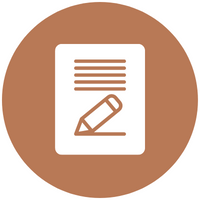


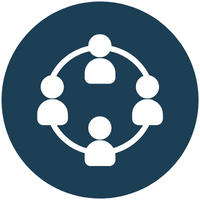
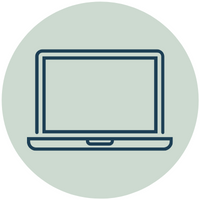
[…] Check out our post: 20+ Ready To Go Resources That Teachers Can Actually Use […]
[…] 20+ Insanely Actionable Teacher Resources You Can Use Today […]
[…] 20+ Insanely Actionable Teacher Resources You Can Use Today […]
[…] 20+ Insanely Actionable Teacher Resources You Can Use Today […]
[…] 20+ Insanely Actionable Teacher Resources You Can Use Today […]